TUTORIAL : How to make a web browser in Visual Basic.
2 posters
:: Computers :: Visual Basic
Page 1 of 1
 TUTORIAL : How to make a web browser in Visual Basic.
TUTORIAL : How to make a web browser in Visual Basic.

Before everything your supposed to know that Visual Basic is not a programming language.

Before making the web browser you must have Visual Basic 2008 or any other versions.
You can get Visual Basic or Studio 2008 Express which is free but after 30 days you have to register to get a key but you don't pay nothing so is a pretty good deal.

For this tutorial I'll use Visual Studio Professional 2008 so maybe it will be different from the Express but not much so I hope you can find your way to can make it. Before everything you should know is not hard at all! All that is in this thing, is just dragging and drooping objects on the table and typing 3/4 words, I swear is not more then 3/4 words per button in this tutorial.

Here we go! Be scared be panicked right now and take a deep breath !!!!!!!!!!!!
1. Open Visual Basic/Studio.
2. Go to File.
3. Then chose New Project.
4. Then chose the icon or template that says Windows Forms Applications.
The Visual Studio screen:

The New Project Screen:

Then go to the ToolBox panel if you don't have it then go View>ToolBox.
Then from there you drag onto the screen the following stuff:
1. 6 buttons
2. Web Browser
3. Text Box
Then fell free to arrange them how you want.

Here is mine:

You have 6 buttons on the stage. Now what you want to do now is to add names to those buttons:
This is what you have to change by pressing on the button:

This is very important!!!!
Button1 will be named "Go!"
Button2 will be named "Refresh"
Button3 will be named "Home"
Button4 will be named "Back"
Button5 will be named "Forward"
Button6 will be named "Stop"
Is very important that those buttons were put in order!!!!
The you press on the web browser component the one you drag onto screen and rename the instance name to input like this:

Then you do the same to the textbox but this time the textbox component will be named "URL"
Ok you should be set, now is the time to add some codes and explain them so again is not hard is very easy so you should know!!

Coding Part! 

Doubleclick on the Go! button but before the code check in the properties window to see if is the button1.
After you double click on the button you should be redirected to a page which looks like this:

Then between:
- Code:
Private Sub Button1_Click(ByVal sender As System.Object, ByVal e As System.EventArgs) Handles Button1.Click
End Sub
- Code:
Input.Navigate(URL.Text)
The Input stands for the web browser component, the Navigate stands for searching what is in the URL, the URL stands for the textbox but .Text stands for the real address what you type.
Then go to the Refresh button and type in:
- Code:
Input.Refresh()
The input stands for the web browser component and the refresh stands for the reload page function.
Then go to Home button and type in:
- Code:
Input.GoHome()
The input stands for the web browser component and the GoHome stands for the loading the page what it was set for default, we are gonna add that later.
Then go to the Stop button and type in:
- Code:
Input.Stop
The input stands for the web browser component and Stop stands for the function that stops the loading.
Them go to the Back button and type in:
- Code:
Input.GoBack()
The input stands for the web browser and GoBack stands for the function that tells to the browser to go back.
Then go to the Forward button and type in:
- Code:
Input.GoForward()
The input stands for the web browser and GoForward stands for the function that tells to the browser to go to the last page viewed.
That's it with the coding part, now we have to set a default page to the web browser and you set it by doing the following things:
1. Press on the web browser component.
2. In the properties panel you search for "Url"
3. Then beside "Url" type "www.google.com" without the quotes.
Your done now press F5 to debug or go to Debugging menu and press start debug.
The debug function stands for testing your program.
Your done!

Hope it helped and is not confusing! If you stuck on a part just reply by posting and I'll tell you how to go forward!

Regards,
ale632007

ale632007- ケrojects Admin

- Posts : 541
Join date : 2008-02-18
Location : Ontario,Canada
 Re: TUTORIAL : How to make a web browser in Visual Basic.
Re: TUTORIAL : How to make a web browser in Visual Basic.
cool later i'll make a tut on how to make a paint application

ale632007- ケrojects Admin

- Posts : 541
Join date : 2008-02-18
Location : Ontario,Canada
 Re: TUTORIAL : How to make a web browser in Visual Basic.
Re: TUTORIAL : How to make a web browser in Visual Basic.
so this is what i got with a little playing around! it's pretty basic but hey it looks cool!
functions: remembers the address u previously entered (from IE) and basic browser functions!

Download: http://www.sendspace.com/file/29omwo
functions: remembers the address u previously entered (from IE) and basic browser functions!

Download: http://www.sendspace.com/file/29omwo
 Re: TUTORIAL : How to make a web browser in Visual Basic.
Re: TUTORIAL : How to make a web browser in Visual Basic.
nice job btw i can't seem to find the thing to can resize the browser.  do you know?
do you know?
 do you know?
do you know?
ale632007- ケrojects Admin

- Posts : 541
Join date : 2008-02-18
Location : Ontario,Canada
 Re: TUTORIAL : How to make a web browser in Visual Basic.
Re: TUTORIAL : How to make a web browser in Visual Basic.
well u can resize it in mine! jus try playing around with the stuff and u'll find it! i don;t remember how i did it but it's right there!
 Re: TUTORIAL : How to make a web browser in Visual Basic.
Re: TUTORIAL : How to make a web browser in Visual Basic.
well i look all over it but i didn't find nothing about resize stuff, oh well i'll look on the internet btw if you remember it pleases tell me btw nice job with the web browser.
OFF TOPIC: How is going with that thing you said your making.
OFF TOPIC: How is going with that thing you said your making.

ale632007- ケrojects Admin

- Posts : 541
Join date : 2008-02-18
Location : Ontario,Canada
 Similar topics
Similar topics» C++ and visual basic question
» Flock web browser
» Fvista Basic Latest News
» i whant to make a logo
» Flock web browser
» Fvista Basic Latest News
» i whant to make a logo
:: Computers :: Visual Basic
Page 1 of 1
Permissions in this forum:
You cannot reply to topics in this forum
 Portal
Portal Home
Home Gallery
Gallery Search
Search Register
Register Log in
Log in by
by 